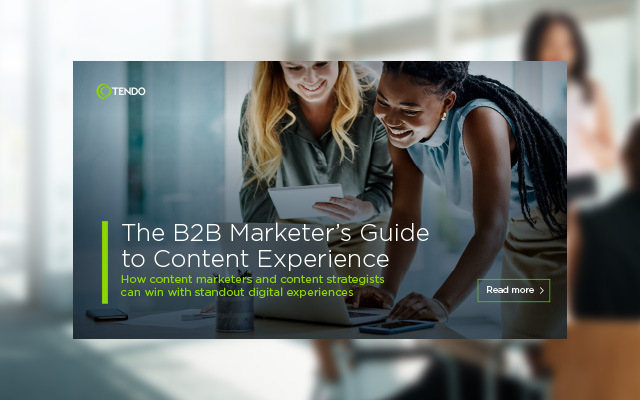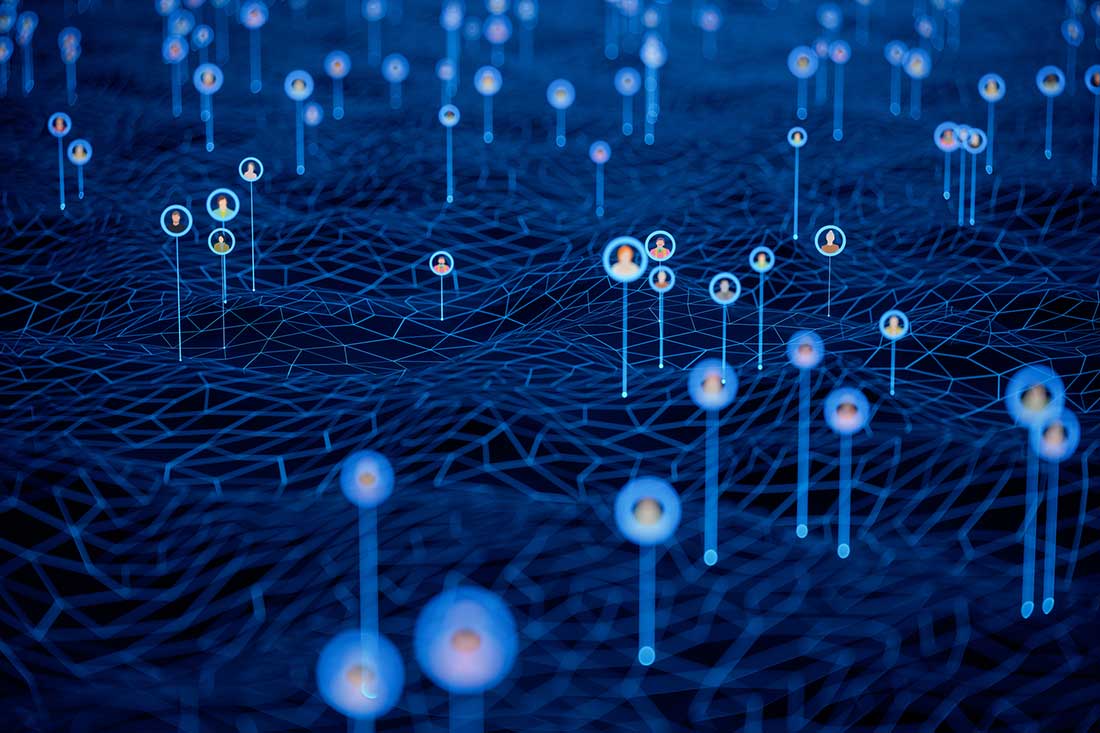SHARE

If your company sells products or services that are even moderately complex, you likely have an abundance of content resources—from spec sheets to installation tutorials—to help your customers use them successfully. When you add marketing content like case studies, white papers, and ebooks, you’re often looking at hundreds or thousands of resources.
Do you need a resource center to house all of them? Not a bad idea. While resources are always best served to your customers in context—as part of the primary content experience on a specific web page, for example—resource centers can be helpful as a secondary access point to information on a specific topic or product.
If you decide to create a resource center, it can be tempting to just toss all that content into a basic online repository and call it a day—but hold on! Resource centers must be developed with careful attention to information architecture, taxonomy, and user experience (UX) best practices. In a disorganized and hard-to-navigate resource center, critical documents may never get found and read, causing customers to click away in frustration.
Here are three best practices to follow when developing your B2B resource center, along with resource library examples for inspiration.
1. Base Navigation on User Needs
You might be tempted to organize the resource center by content format or marketing funnel—but your users are more likely to look for resources by role, topic, or industry. As with any content experience, you should think about what your users want, not what’s easiest for you. And since not everyone is after the same thing, it’s best to offer multiple ways to filter and navigate the resource center, so your users can find what they were looking for.
You don’t need to reinvent the wheel here. Atlassian knows that their users search for support resources by product—so that’s exactly how they built the navigation for Atlassian Support.
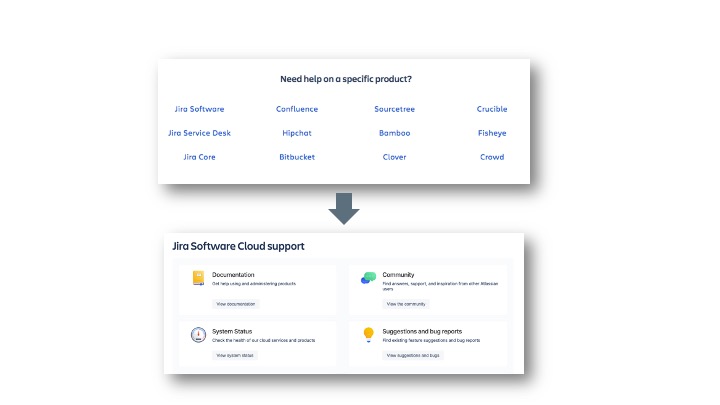
2. Guide the User
An unfiltered resource center is overwhelming, especially when the topics it covers are highly technical and complex. Luckily, there are many effective ways to guide visitors to the content they need. Visual design and page sections can highlight key resources and make content digestible, while well-placed copy can provide helpful context.
Instead of making the user sift through a long list of resources, the Salesforce Resource Center offers three featured resources at the top of each page. The example below shows customer engagement resources, but there are similar landing pages for other topics, as well as for different roles and industries, so that everyone gets guidance no matter what they’re looking for. Copy at the top of the page helps frame the resources while confirming that the customer is in the right place.
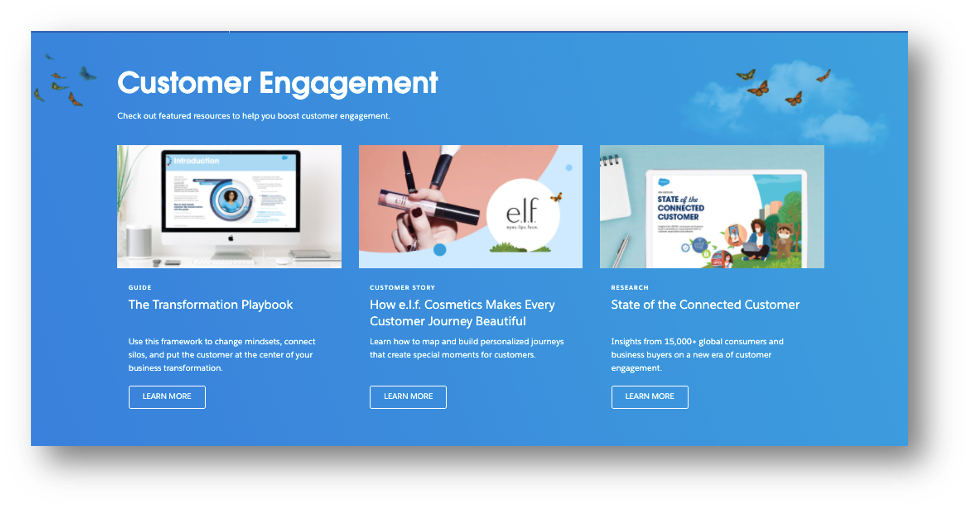
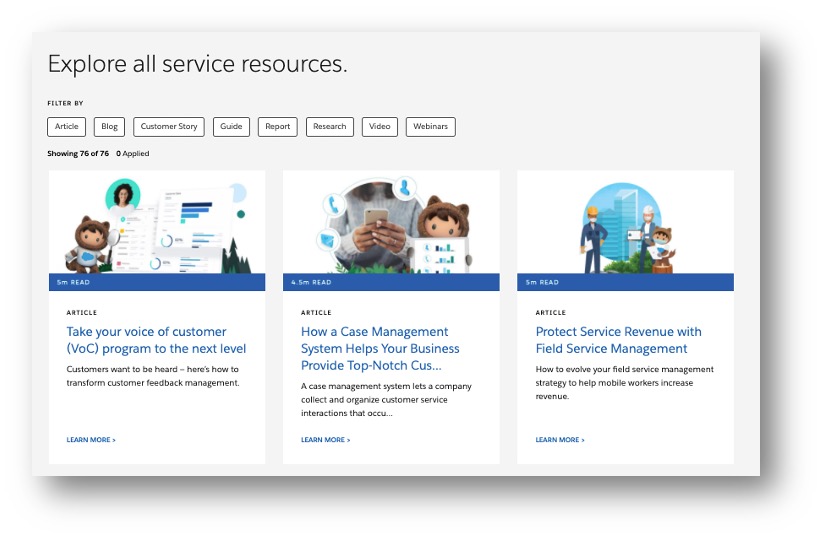
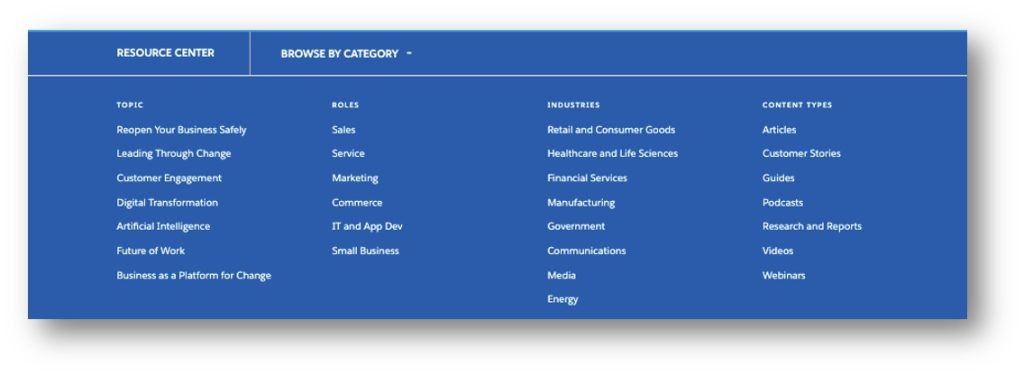
Pro tip: When a user navigates to your website’s resource center from another section, such as a product or industry page, pre-filter the results for that attribute or category to provide the resources that are most relevant.
3. Provide Context with Metadata
Including a brief description of each resource will help users decide what is relevant to their needs. A well-defined taxonomy that allows tagging by topic and content type helps narrow the list down further—especially when those tags are visible to the user. Adding images for topics and types can also catch the eye and help break things up visually as you’ll see below. You may even want to include the content length (e.g., “5-minute read”) for those looking for shorter material or longer, more in-depth technical resources.
Workplace by Facebook does a great job of this, with images and helpful descriptions for each resource, as well as content type tags and content length.
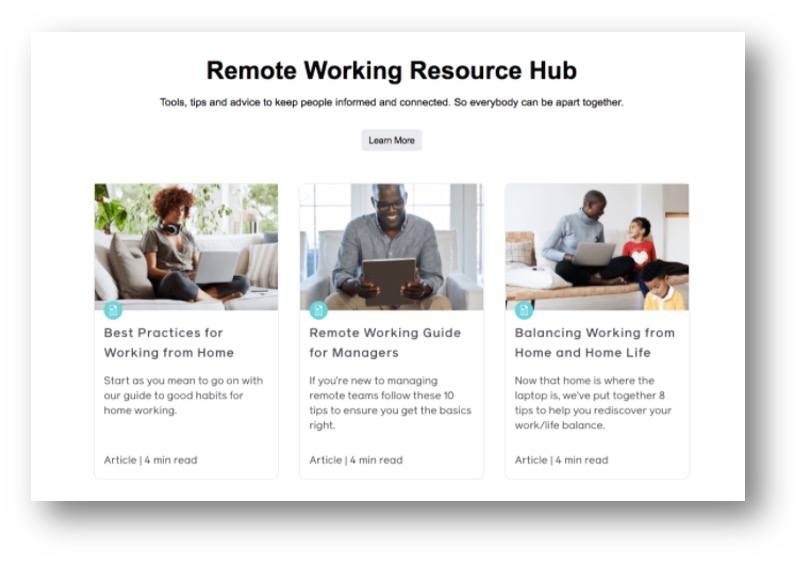
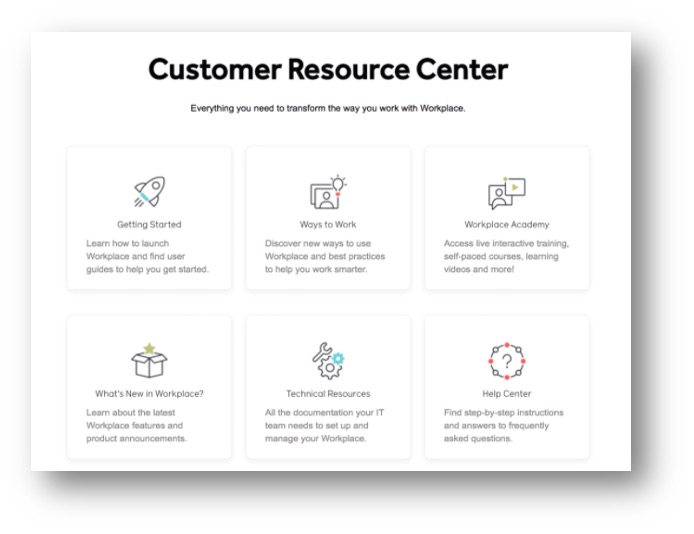
In short, the more context you can provide for each resource before the user clicks through, the better.
Your website’s resource center houses a wealth of content that can help your users do great things with your product—so don’t make it an afterthought. Use navigation, design, copy, and taxonomy to empower your customers by surfacing and promoting the most relevant and useful content for their needs.
Contact Us
Ready to supercharge your B2B resource center? Get in touch with our content strategy team to discuss the best way to upgrade the UX of your resource center so your customers can make the best use of your content.
Subscribe for Content Strategy Trends and Guidance
Get our monthly e-newsletter with Tendo’s latest thought leadership and content resources for B2B leaders.